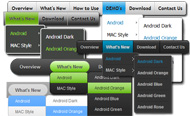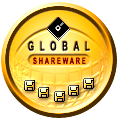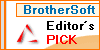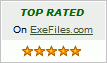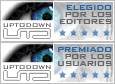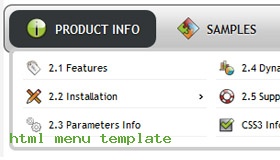
HTML Drop Down Menu Demo #450
Info
CSS3 change la façon dont nous construire des sites Web. Même si beaucoup d'entre nous hésitent encore à commencer à utiliser CSS3 en raison de l'absence de soutien dans certains navigateurs, il ya ceux là qui vont de l'avant et de faire des choses étonnantes avec ses nouvelles fonctionnalités cool. Pas plus que nous devons compter sur tant de JavaScript et des images pour créer de bons éléments du site à la recherche tels que les boutons de navigation et le menu.
Vous pouvez créer un menu de navigation cool arrondis, sans images et sans Javascript, et utiliser efficacement les propriétés CSS3 nouvelle border-radius et de l'animation. Ce menu fonctionne parfaitement bien avec Firefox, Opera, Chrome et Safari. La liste déroulante travaille également sur la non-CSS3 navigateurs tels que IE7 compitable +, mais l'arrondi coins et de l'ombre ne sera pas rendu. Transitions CSS3 pourrait un jour remplacer toute l'animation de fantaisie jQuery astuces gens utilisent.
Last comments
- Ivan: December 30, 2025
Version française du moteur de recherche. Propose des outils et des services pour les internautes. Google
- Amanda: December 30, 2025
> Sous-menu - Ajouter votre Site - Inscription - Liez-Nous - Login - Nous Contacter - Plan du Site. à Pattaya en Thaïlande - Pattaya Discovery
- Edison: December 30, 2025
> Sous-menu - Ajouter votre Site - Inscription - Liez-Nous - Login - Nous Contacter - Plan du Site. à Pattaya en Thaïlande - Pattaya Discovery
How to use

1) Open HTML Drop Down Menu software and click "Add item"  and "Add submenu"
and "Add submenu"  buttons situated on the HTML Drop Down Menu Toolbar to create your Cssmenumaker Chocolate menu. You can also use "Delete item"
buttons situated on the HTML Drop Down Menu Toolbar to create your Cssmenumaker Chocolate menu. You can also use "Delete item"  to delete some buttons.
to delete some buttons.
2) Use ready to use Templates. To do it just select theme you like in the "Templates" list. Double-click the theme you like to apply it.

3) Adjust appearance of the menu.
3.1. Select item by clicking it and change button appearance for normal and hover states and set buttons link properties and link target attributes on the "Main menu" tab.
3.2. Select submenu's item by clicking it and change submenu's appearance for normal and hover states and set submenu's item link properties and link target attributes on the "Submenu" tab.

4) Save your menu.
4.1. Save your project file. To save project just click "Save"  button on the Toolbar or select "Save" or "Save As" in the Main menu.
button on the Toolbar or select "Save" or "Save As" in the Main menu.
4.2. Publish your menu in the HTML format. To do it click "Publish"  button on the Toolbar.
button on the Toolbar.
Free Download
Templates
-
Mega Menu

Toolbars Grey

Neon Blue Menu

Elegant Dark

Toolbars Grey

Screenshot
Features
-

Browser support
Supports all modern browsers.

Cool CSS3 properties
Multi-level dropdown menu is created using border-radius, box-shadow, and text-shadow.
cute drop down menu css
Opacity, backround and font colors, linear and radial gradients are also supported.
Blog
-
Bootstrap Progress bar Form
Bootstrap Modal Popup Set
Bootstrap Label Form
Bootstrap Login forms Css
Bootstrap Multiselect Set
Bootstrap Slider Css
Bootstrap Button groups set
Bootstrap Switch Example
Bootstrap Breakpoints Working
Bootstrap Textarea Input
Bootstrap Header Content
Bootstrap Media queries Class
Bootstrap Panel Table
Bootstrap Layout Responsive
Bootstrap Tooltip Content
Bootstrap Navbar Toggle
Bootstrap Row Form
Bootstrap Select Tab
Bootstrap Clearfix Style
Bootstrap Jumbotron Header
 How to Use
How to Use Overview
Overview How to use
How to use Screenshot
Screenshot Comments
Comments  Menu Html Html Vertical Amazon Style Template - DHTML Pop Up Menus - Templates:
Menu Html Html Vertical Amazon Style Template - DHTML Pop Up Menus - Templates:  Demos
Demos Tree Menu In Html Android Dark
Tree Menu In Html Android Dark Mac Style
Mac Style Scroll Menu Html Mac Grey
Scroll Menu Html Mac Grey Menu Tag In Html Mac Dark Green
Menu Tag In Html Mac Dark Green Html Html Menu Déroulant Apple
Html Html Menu Déroulant Apple Floating Menu Html Apple Blue
Floating Menu Html Apple Blue Html Hover Menu Blocks Style
Html Hover Menu Blocks Style Html Menu Déroulant Horizontal Elegant Style
Html Menu Déroulant Horizontal Elegant Style Html Dock Menu Fresh Style
Html Dock Menu Fresh Style Sous Menu Horizontal Html Neon Style
Sous Menu Horizontal Html Neon Style Download
Download PRODUCT INFO
PRODUCT INFO 2.1 Features
2.1 Features 2.2 Installation
2.2 Installation 2.3 Parameters Info
2.3 Parameters Info 2.4 Dynamic Functions
2.4 Dynamic Functions 2.5 Supported Browsers
2.5 Supported Browsers Firefox
Firefox Internet Explorer
Internet Explorer Opera
Opera Safari
Safari Google Chrome
Google Chrome Konqueror
Konqueror CSS3 Info
CSS3 Info SAMPLES
SAMPLES Android Template
Android Template Blocks Template
Blocks Template Elegant Template
Elegant Template Frame Template
Frame Template Fresh Template
Fresh Template Mac Template
Mac Template Neon Template
Neon Template New Templates
New Templates DOWNLOAD
DOWNLOAD